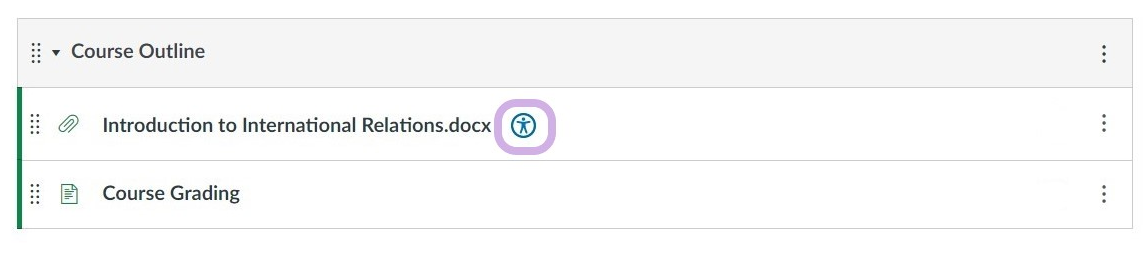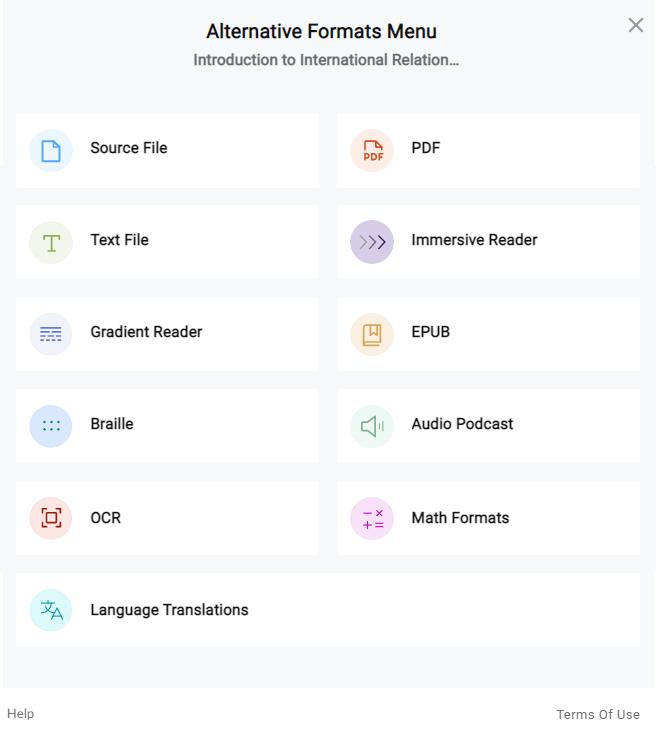Accessibility Tools for Everyone
Accessibility Tools for Everyone
There are tools that any Canvas user can utilize to make online content more accessible. Please take the time to explore each resource and share these materials with your peers. You may never know who needs these tools the most!
|
Panorama
Panorama is a tool that assists with making online course content more accessible. It is embedded into the Canvas Learning Management System. When you click the Panorama icon, you can download alternative formats of instructor content directly from your course. These alternative formats benefit everyone! Panorama also includes tools for making reading on the web easier. Accessing Alternative Formats Select the Download Alternative Formats icon wherever you see it to download the content in a different format:
Choose the version of the content that best fits your needs.
Visit the Panorama website for more information on Accessing Alternative File Formats in Panorama and their Guide for Getting Started with Panorama for Students. Web Accessibility Tool The Canvas integration also includes a web accessibility widget that can make reading content on the web easier. Access this by clicking the icon on the bottom right of your screen to see all the available options and to customize your own preferred settings. |
|
ReadSpeaker
ReadSpeaker is a text to speech program that uses technology to speech enable websites, online documents, and forms. Preconfigured into Canvas, this tool allows text written in the user interface menus, headings, text input by users, and compatible documents to be read aloud to users. Users can read the whole webpage or document at once, or listen to selected sections. To use ReadSpeaker anywhere within Canvas: Look for the play button tab:
click on it, and the function tool bar will appear near the top of the webpage:
You can move the tool bar by clicking and dragging it around the webpage. Users can configure reading speed, text color, highlighting by sentence and words, zoom or use a reading ruler.
|
|
Canvas Immersive Reader
Canvas Immersive Reader is a learning tool that uses proven techniques to improve reading for people, regardless of their age or ability. Key features include "read text out loud," "break it into syllables," and "increase spacing between lines and letters." It offers text-decoding solutions for students with learning differences such as dyslexia, and it encourages independent reading and helps teachers support students’ unique learning needs.
|
Please connect with the Services for Students with Disabilities department for more support and technology resources intended to help COCC students succeed. The Services for Students with Disabilities office works to provide access of COCC offerings for people with disabilities through partnerships with students, staff, faculty, and community members by providing education, advocacy and accommodations.
Faculty: view our Accessibility & Universal Design intranet page to view faculty specific instructions for these accessibility tools.