Frequently Asked Questions
Please note that the COCC mobile app will be saying goodbye on June 30, 2024, and you won't be able to download it after that. But no worries! You can still get everything you need by visiting cocc.edu.
How do I download the COCC Mobile app?
To download and install the COCC Mobile app, search your app store for COCC Mobile
or select a link below.
After downloading and opening the app login using your COCC email and password.
What username and password do I use to login to COCC Mobile?
Use your COCC provided email and password. This is the same password that you use
to login to computers on campus. Include the @cocc.edu in your email.
Why don’t I see all of my courses in the My Grades module?
The My Grades module only shows the grades you have earned for courses registered
at COCC – it does not include transfer credit courses or high school prerequisite
courses.
Why do terms with no courses show in the Grades module?
This is a known issue in the current version of the COCC Mobile app and can be ignored.
Our vendor is aware of the issue and is working on a solution.
How do I find contact information for faculty or staff?
Use the Campus Directory menu item under Campus Information to find contact information
for faculty or staff.
Why can’t I see specific rooms on the Maps?
The Maps module only shows the locations of buildings, it does not show specific rooms.
What does COCC mobile do?
- My Schedule: View your course schedule – available for both students and faculty.
- My Grades: View final grades for your COCC courses
- Events & Dates: View upcoming COCC events, including important academic dates.
- Important Contacts: Access a directory of various campus departments.
- Campus Map: View a campus map with pictures and information for each building on all campuses.
- COCC Alerts: Access the COCC Alert app – a free mobile safety app for students, staff, and faculty.
- Websites: Access various COCC websites, including the library, Bobcat, directory, Academic Calendar, schedule of classes, and more.
Why can't COCC mobile do ___?
We are constantly working to add features and improve the user experience of COCC
Mobile. In order to do this, we need your feedback to build the best possible mobile experience.
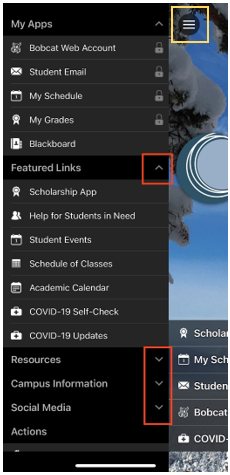 Did you know?
Did you know?
- You can expand and collapse a section of the side menu by using the up and down arrows for each section header. Any changes you make to the menu will remain in effect the next time the app is opened.
- If you’d like to return to the Home Screen:
- Apple users will click the three horizontal bars in the upper corner of your screen. This will return you to the side menu. Then touch the area to the right side of the menu (currently shown as the COCC logo and blue sky).
- Android users can use the back button on their phone to return to the Home Screen. They can also select Home in the side menu.
