Microsoft 365
Students at Central Oregon Community College receive a free subscription to Microsoft 365, which includes web and desktop versions of Microsoft 365 applications: Teams, Word, Excel, PowerPoint, Outlook, OneNote, OneDrive, and more.

1. Log into your COCC email account from the Student Login page
2. Click the app launcher(dot icon) in the top left corner

3. You can use Microsoft 365 apps online, or
4. To install the desktop software, click on the “Microsoft 365” link
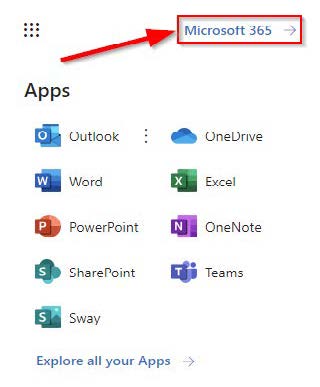
5. Select the “Install apps” dropdown and select "Microsoft 365 apps" to start the download
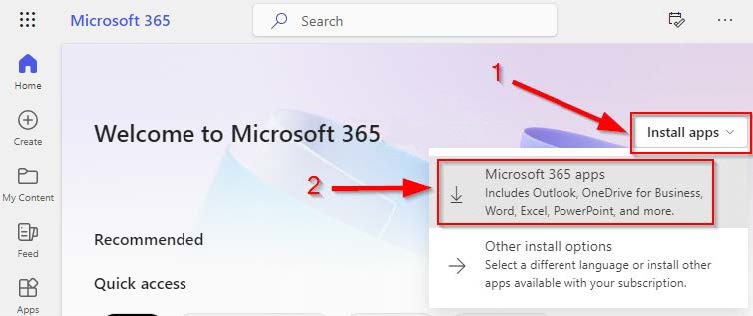
6. Once the download is complete, open the file from your downloads folder
7. Follow the prompts to complete the installation
8. Launch Microsoft 365 apps (Word, Excel, PowerPoint, et al) from the start menu of your computer
- You can install Microsoft 365 on up to five personal devices
- Your subscription will be deactivated one year after you are no longer a student.
- For assistance, visit a Computer Lab or contact COCC Student Tech Support at
web: cocc.edu/tech-help email: techhelp@cocc.edu phone: 541-383-7716
