Office 365 Information and Help
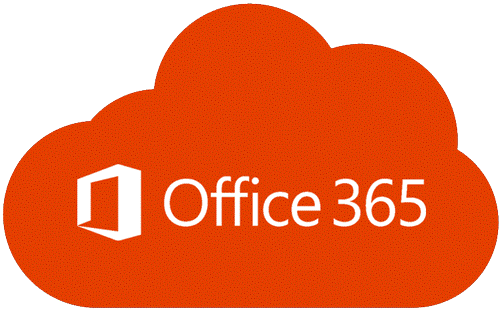
What is Office 365 and what makes it so cool?
Well, for starters, you can get a ton of free programs just for being a student! Here are some of the main programs you will need to know how to use, where to find them, and some important information when using them!
You have probably either seen or used some of the programs shown on the right. You can get all of these, plus OneDrive (see below).
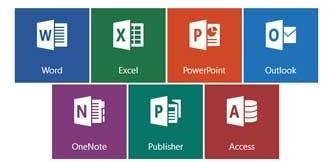
Accessing and Installing Office ProPlus from Office 365
|
We recommend that you download from your home network to ensure optimum speed and connectivity. You will need to have Windows 7 or higher to install the latest version of Office. The system automatically detects your operating system and offer the best version. You can install your copy of Office at Office.com . You'll want to log in using your COCC account; (That is your, COCC email and your password.) It will ask you, after initially logging, in if you're a [work or school account], or [personal]. Answer Work or school. You'll be asked to log in a few times by their website. |
- You are required to login to your Office 365 e-mail account (use link from COCC login page) once every 30 days to keep your Office ProPlus software active.
- You have 5 licenses available to you that allows you to install on 5 devices YOU own.
You can manage your licenses when logging into the system via the internet.
- You are allowed to de-activate a single license in order to activate it on a new device – Total of 5 devices at one time.
- Previous installations of MS Office should not be affected by this installation. It is recommended that you do NOT uninstall these. The new installation is a subscription based install and will become de-activated within one year after you are no longer a student.
- The Computer Lab Attendants may be able to provide LIMITED support for the installation; we ask that any questions be asked in person at any drop-in Computer Lab.
- When saving documents online, select “OneDrive - Central Oregon Community College” and NOT the plain “OneDrive” link unless you have a personal account. You may be required to log-in to authenticate to the selected save location.
- If you are currently using a personal Outlook account, you may have to transfer your outlook account to the new Outlook ProPlus.
- MAC 2016 is currently limited to ONLY the following software: Word, Excel, PowerPoint, Outlook and OneNote.
Adding One Drive to Your Personal Computer
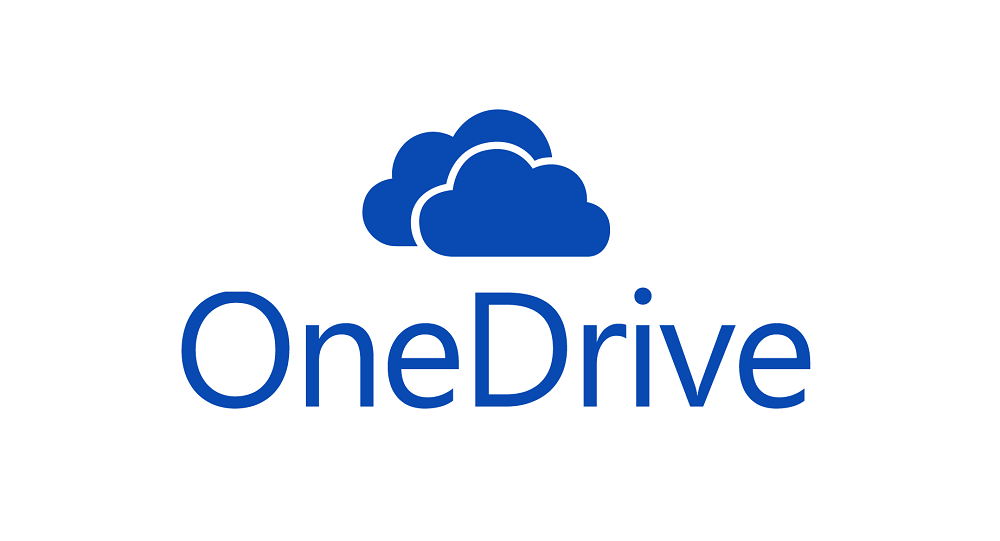
Once you have installed Office 365, you automatically have access to Microsoft's One Drive. Students are given 100GB of cloud storage that you can access like a normal folder on your personal computer from anywhere you have internet access. Any file/folders that are "dropped" in this folder are synced with your One Drive cloud storage account.
