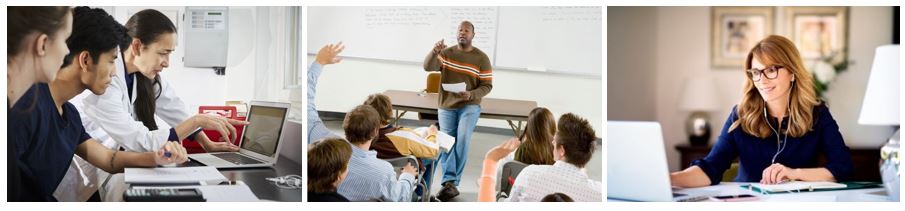
new faculty account activation
Accounts for new college employees are automatically created after essential hiring procedures are completed. However, new employees must activate their accounts before they can receive email or access any college service requiring a login.
Follow the steps below to prepare for the term!
1 Activate your account
Upon receiving a notification email from ITS, please activate your COCC account by setting your password using the ‘Activate Account’ link in the COCC Password Reset/Manager tool on the Employee Login page. In order to protect your account, the password must be reset every six (6) months.
2 Set up Duo Security to protect your account
COCC has partnered with Cisco's Duo Security to bring Multifactor Authentication (MFA) to campus. Please watch the setup video on how you can add Duo and make your accounts more secure.
3 Access your COCC Email account
Email is a primary communication tool at COCC. It is important for you to check your email regularly for timely communication with your students, and to receive important messages from the departments.
Use of COCC email address also verify the identity of you and your students. Please avoid using your personal email for academic communication.
4 Manage your Bobcat Web account
Your Bobcat Web Account provides 24/7 access to your employee information and course management functions. It is where you will manage class rosters, enter registration add/drop approvals, and submit grades and grade change forms. Read the ‘Help with Your Bobcat Web Account' page before the term begins to familiarize yourself with how it works and what is included.
5 Use Microsoft 365
6 Set up your Canvas courses
Self-enroll in the Canvas Essential course to learn the Canvas basics.
7 Set up your Zoom Pro account
Zoom is a video conferencing system that COCC uses for remote classes, virtual office hours, and/or meetings. New faculty should receive an invitation to activate their Zoom Pro account. Install the Zoom app on your computer or preferred device in advance and review our tips for a successful Zoom experience.
8 Contact for support and resources
ITS and eLearning support staff members are available in person, via email, and by phone (541-383-7400). Do not struggle on your own - please reach out for help!
