Double Sided Printing
Many of the COCC computer lab printers are capable of printing double sided, and doing so saves you money on every print job, and just as importantly it uses less paper which is better for the environment. We use recycled paper here at COCC, but using less paper is just as important.
The program you use to print from can change where the double-sided printing option is located.
- Correctly select the printer for printing
- This will change the menu options available to you and will clear any choices previously selected.
- Using a campus computer, the windows office standard will probably be the menu you
see most often. Click on "Print One Sided" to switch it to the double-sided printing
option.
- Note: There are up to three options for double-sided printing. Images are provided for your reference.
- For PDFs, Web Pages, and many other non-office formats you will need to use the Generic Print Selection Window.
- Click Properties
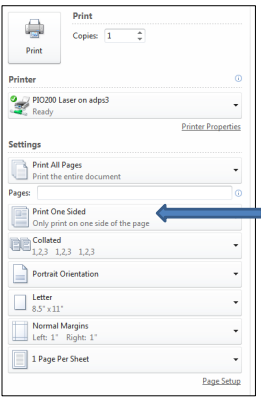
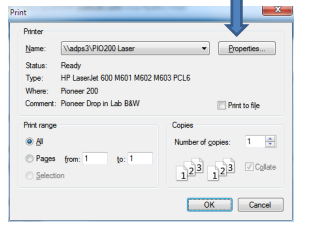
- On the page that opens, click the Printing Shortcuts tab, next find the Print on Both Sides dropdown menu. Change that from No to Yes, Flip Side.
- IMPORTANT: Make any other printing selections you need to make, such as color printing, number of copies, or range of pages to print BEFORE you change it to double-sided printing or it will switch back to one-sided.
- Press "OK" and finish printing your documents at the Print Release Station.
